Much awaited bank transferring option is now available in your favorite online payment gateway, freecharge. Also here you can find out how to send freecharge credits/money to the bank account or in another words How to upgrade/update freecharge account/wallet to activate bank transferring option and doesn't charge a single penny for that. Now it's mandatory to upgrade your wallet to enable this service. Before freecharge other popular online payment gateways like Paytm, Mobikwik enabled this feature to their wallet. Hope now you are enjoying this feature. Above service is not yet available in freecharge app. For upgrading your wallet you have to login to your account via PC or mobile site and verify your mobile number with OTP.
I think most you have an android phone so here I am giving the guide to upgrade your account using your mobile browser. In paytm they implement bank transfer feature with a playstore update and charged small a fee to activate the service and later they removed the fee. But in mobikwik you can only transfer your money from their mobile app.
Also paytm and mobikwik both will charge a transaction fee to transfer your money to your bank account. As of now there is no such fees are in freecharge and you can send money to your account free of cost. Most of you may hear about the acquisition of freecharge site by the online shopping site snapdeal. So, by upgrading your account you can use your wallet to pay or purchase any favorite items from snapdeal.
Also Read : Android App giving Freecharge credits
But before that you must add cash to the wallet using any payment options. Not only this you can use this to recharge your prepaid/postpaid mobile number, DTH, Data Card etc... Okay let's check how to do it?
Also Read : Android App giving Freecharge credits
But before that you must add cash to the wallet using any payment options. Not only this you can use this to recharge your prepaid/postpaid mobile number, DTH, Data Card etc... Okay let's check how to do it?
Steps to Update Freecharge account
If you have freecharge credits in your old account then you can transfer to new account ie. upgraded wallet at the time of upgrading the freecharge wallet. Also during the updating process they will ask you to verify your mobile number with OTP.
So, enter only an active number and keep it for future use. Here i use their mobile site to update and highly recommend you to use Google Chrome (first priority) or Default android browser to do the same.
Step 1
Login to your freecharge account. You can find the Log-in option by clicking on Menu icon from the top left side of the app home
Step 2
Now you will see a page that asks you to enter your mobile number. Then enter your mobile number and press continue button.
Step 3
On the next page enter your OTP that received to your inbox and tap Confirm Number button.
If you failed to get your OTP then you can request another one by clicking on Resend option or want to cancel or change entered number then select Change number. These two options can be find below confirm number button.
Step 4
After the above step freecharge will ask whether you would like to transfer Freecharge Credits to upgraded wallet or transfer to your bank account.
If you want to transfer your credits to new wallet then simply click Transfer instantly button or want to transfer money then skip to Step 5
After that you will see a Message like this "Money Added to your Freecharge Balance"
That's all. Your freecredits was successfully added to your updated account. You will also get notify with a message of successful addition of the credits.
Later you can send money by adding bank address from Menu (Top left side) → Account (Here a new window will open) → Bank Accounts → Add Account → Enter your Account Number, Select Bank, Input IFSC code, Enter short name → Finally click save button (Because you must have a saved bank account with freecharge to initiate a transfer)
On the same page click again Menu → Cash → Select Withdraw Money To Bank Tab → Enter Amount → Select Your Bank → Verify with OTP → Finally click submit option → That's all. Your money will send to your account.
Later you can send money by adding bank address from Menu (Top left side) → Account (Here a new window will open) → Bank Accounts → Add Account → Enter your Account Number, Select Bank, Input IFSC code, Enter short name → Finally click save button (Because you must have a saved bank account with freecharge to initiate a transfer)
On the same page click again Menu → Cash → Select Withdraw Money To Bank Tab → Enter Amount → Select Your Bank → Verify with OTP → Finally click submit option → That's all. Your money will send to your account.
Step 5
If you would like to transfer to bank account then click Transfer to Bank Account option from below of the Transfer Instantly button (see screenshot)
Then enter details like account number, IFSC code, Beneficiary name, Email press and finally press Continue button. Verify with OTP and click submit to complete the process.
That's all your money will be added to your Bank account instantly or may within 2 weeks
Conditions
- You can transfer a maximum of Rs.5000 in a single transaction and a total of Rs.25,000 in a month
- Cashback that added to your account as a promotional offer from merchants site can't be transfer to your bank account
- Only cash that added to your account more than 24 hours can be transfer to the bank account



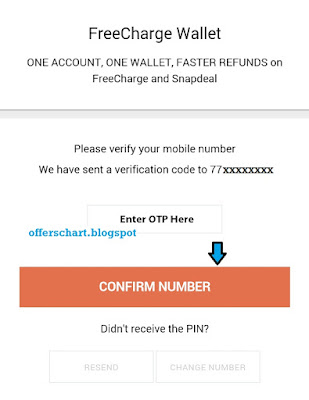











0 comments :
Post a Comment